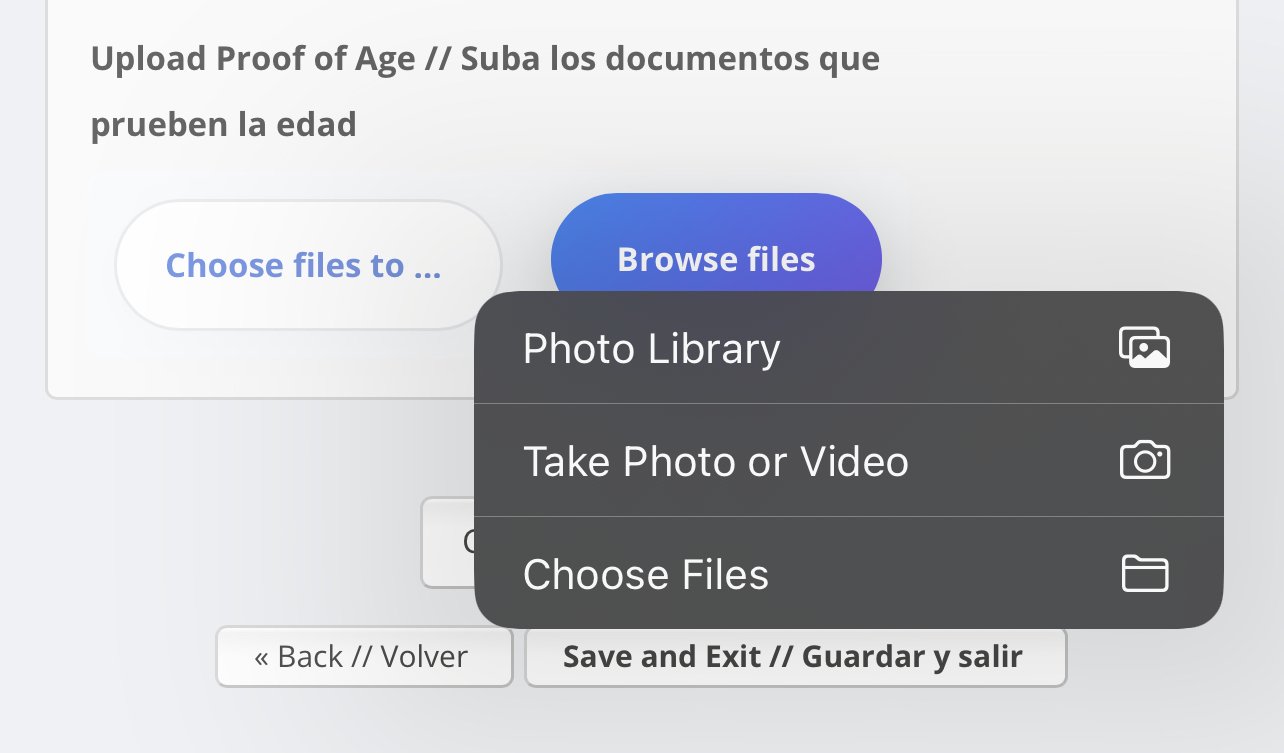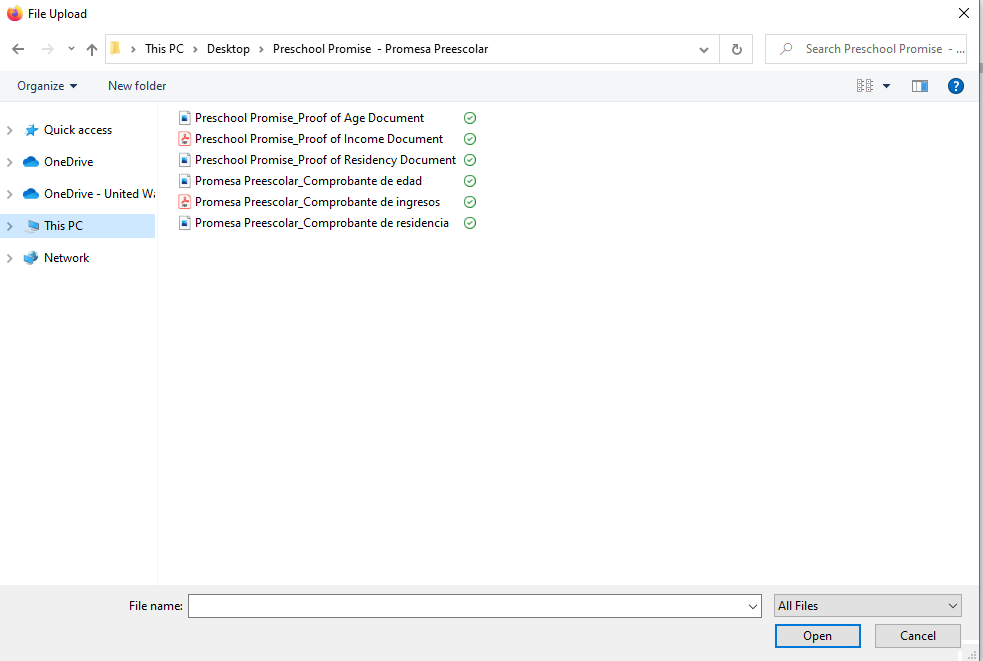Preschool Promise Document Assistance
Please look below to find tutorials on how to upload documents to your Preschool Promise application.
How to Upload Documents Electronically
STEP 1: GET ALL DOCUMENTS TOGETHER
Make sure you have all appropriate documents together (physical or electronic copies or a combination)
If you are unsure of which documents to use click the following link: https://www.earlychildhoodlane.org/preschool-promise-eligibility-documents
Decide if you are going to upload them on your phone, tablet, or computer
For Phone and tablet users:
Have all documents available on your phone
For physical documents you can use your camera to take pictures or a scanning app to upload them as files
For Computer users:
Have all documents available on your desktop or in a location you can easily access
For physical documents you can take pictures of them on your phone and email them to yourself or use a scanner to upload documents to your computer
STEP 2: UPLOAD DOCUMENTS
Login to your Preschool Promise Account and complete the application
until you need to upload documents
For Phone and Tablet users:
Tap the “Browse Files” Button and choose how you want to
upload a document
For iOS users:
From your Photo Library
Take a Photo or Video
Choose Files
For Android users:
Your most recent pictures and files will be displayed
Tap on the one you would like to use to upload it
For Computer Users
Click on the “Browse Files” Button
A File-Upload Box will appear, now navigate to the folder or location of the documents and click on them
Click “Open” at the bottom of the box to finalize the upload